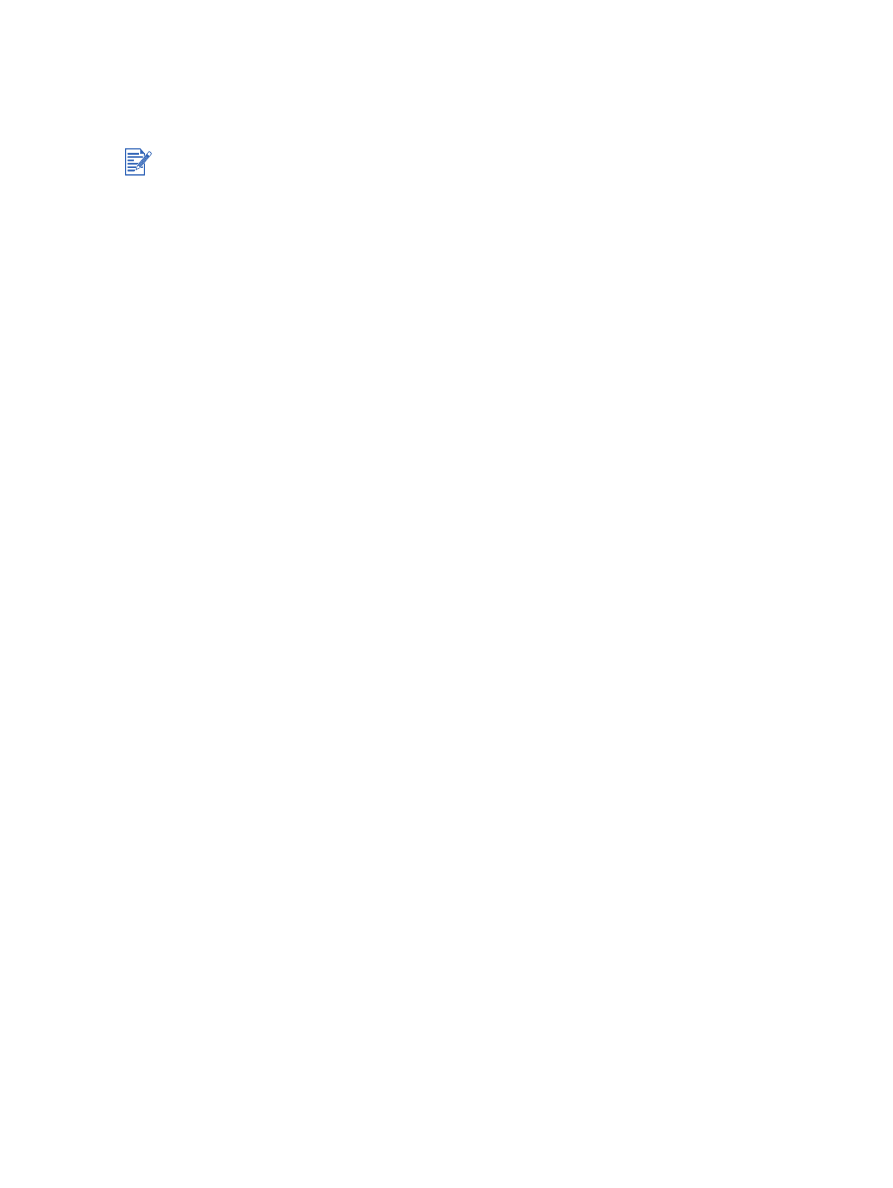
Performing automatic booklet printing
You can print booklets automatically when the auto-duplex unit is installed on the printer (see
“Installing the auto-duplex unit”
).
For Windows
1
Load the appropriate paper (see
“Loading media in the input tray”
).
2
Open the printer driver (see
“Printing a document”
).
3
Click the
Finishing
tab.
4
Select the
Print on Both Sides
check box, and ensure that
Use Auto-Duplex Unit
is
selected.
5
Select
Preserve Layout
.
6
Select a binding option in the
Booklet Layout is
drop-down list.
7
Do one of the following:
• To leave every other page of the booklet blank, select
Print on One Side
.
• To print on all pages in the booklet, clear the
Print on One Side
check box (if it is
selected).
8
Change any other desired print settings and click
OK
.
9
Print your document.
For Macintosh
1
Load the appropriate paper (see
“Loading media in the input tray”
).
2
Click
File
, and then click
.
3
Mac OS 9.1.x and 9.2.x:
i
Open the
Layout
panel.
ii
Select the booklet option from the
Multiple Pages Per Sheet
drop-down list.
iii Select
Print Both Sides
, and then select
Automatic
.
Mac OS X (10.1 and later):
i
Open the
Two Sided Printing
panel.
ii
Select
Print Both Sides
.
4
Select the desired binding orientation by clicking the appropriate icon.
5
Change any other desired print settings and click
OK
or
.
The auto-duplex unit is a standard part in the hp deskjet 9670. It may be purchased separately
in some countries/regions (see
“HP supplies and accessories”
).
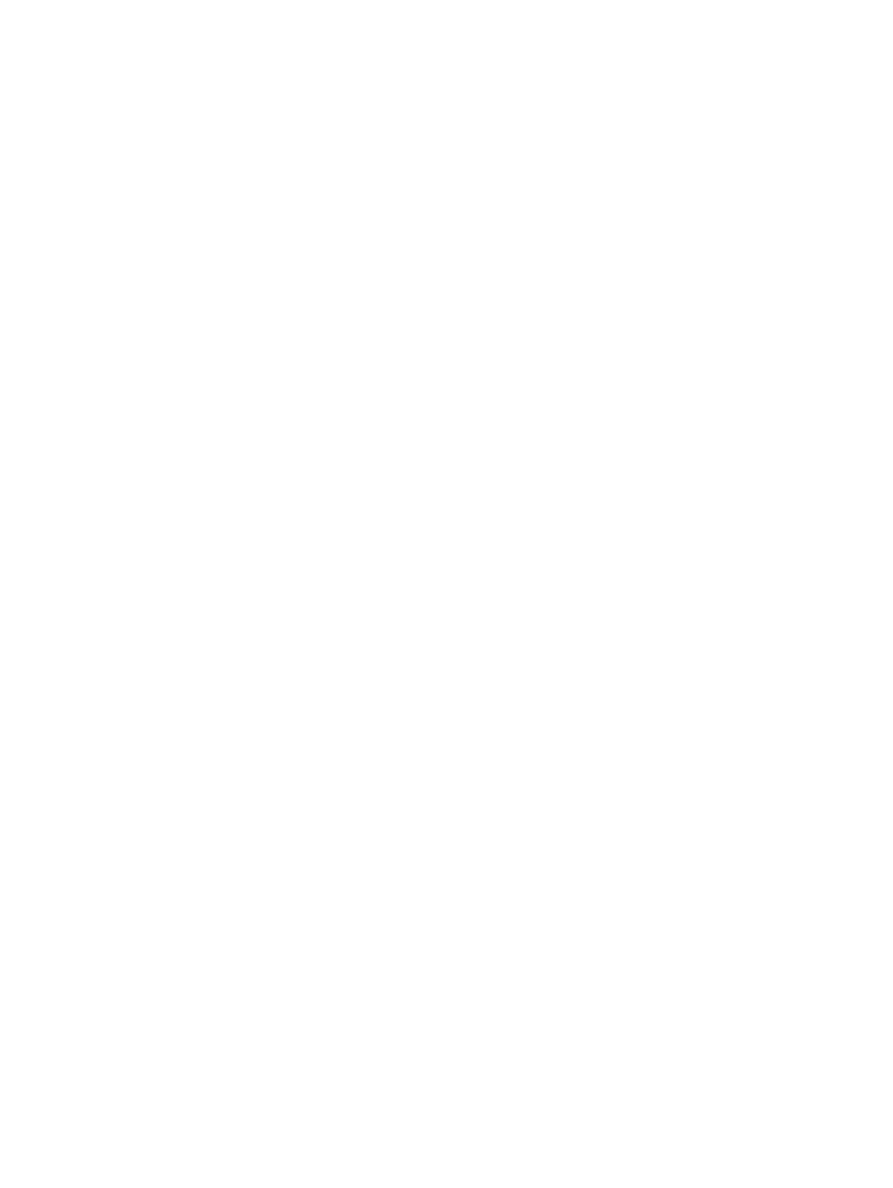
4-32
ENWW