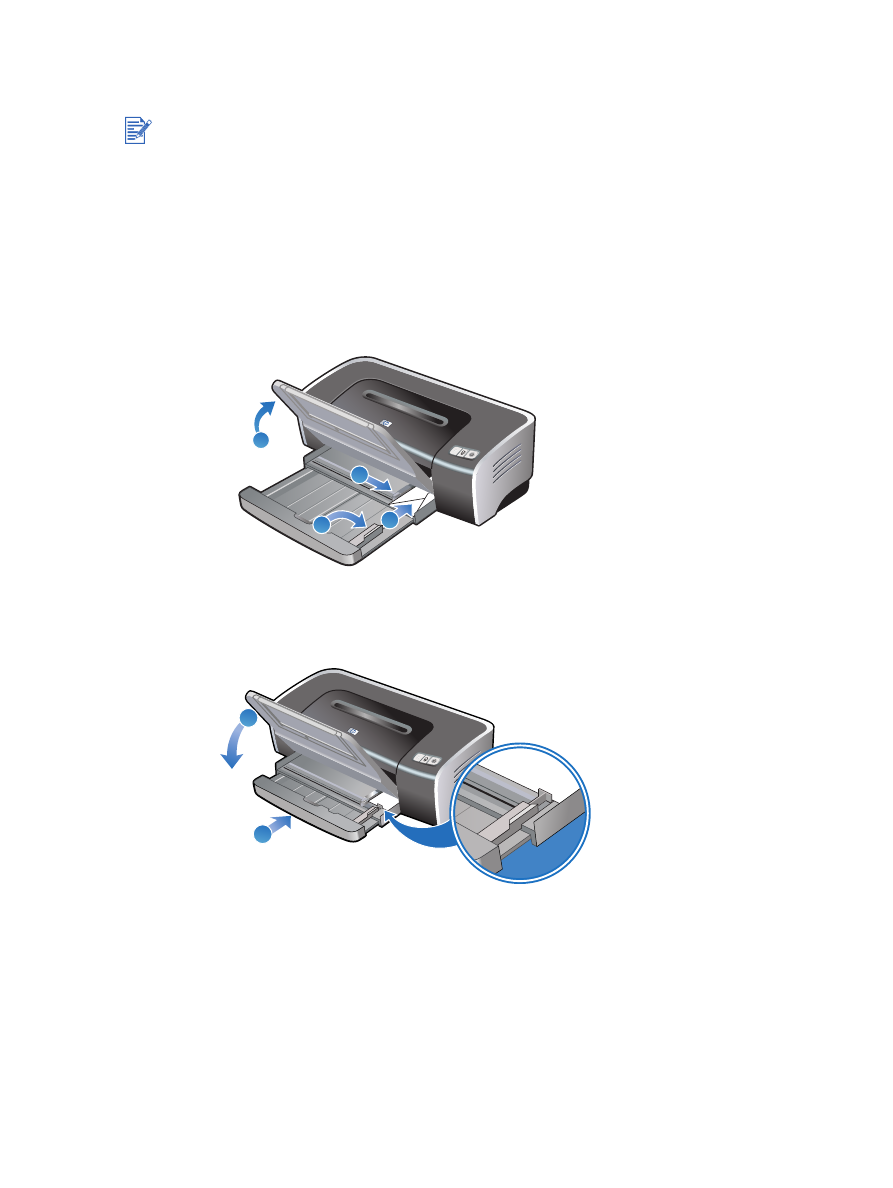
Printing on envelopes
1
Raise the output tray and remove any media from the input tray.
2
Insert up to 15 envelopes along the right side of the input tray, with the flaps facing up and
to the right, until they stop.
3
Open the small media guide by moving it 90 degrees clockwise from start to end position.
4
Press the button on top of the paper width guide and slide the guide to the right until it
stops at the edge of the envelopes.
5
Press the input tray lock and retract the tray until the small media guide stops at the edge
of the envelopes.
6
Lower the output tray.
7
For Windows:
i
Open the printer driver (see
“Printing a document”
).
ii
Click the
Paper/Quality
tab.
iii Select the envelope size from the
Size is
drop-down list.
iv Change any other desired print settings and click
OK
.
v
Print your file.
For Macintosh:
i
Click
File
, and then click
Page Setup
.
ii
Select the envelope size.
iii Change any other desired print settings and click
OK
or
.
If you are printing one or just a few envelopes, you can use the front manual feed slot. See
“Printing with the front or rear manual feed slot”
.
Avoid using envelopes that have clasps or windows; have thick, irregular, or curled edges;
are shiny or embossed; or are wrinkled, torn, or otherwise damaged.
2
4
3
1
5
6
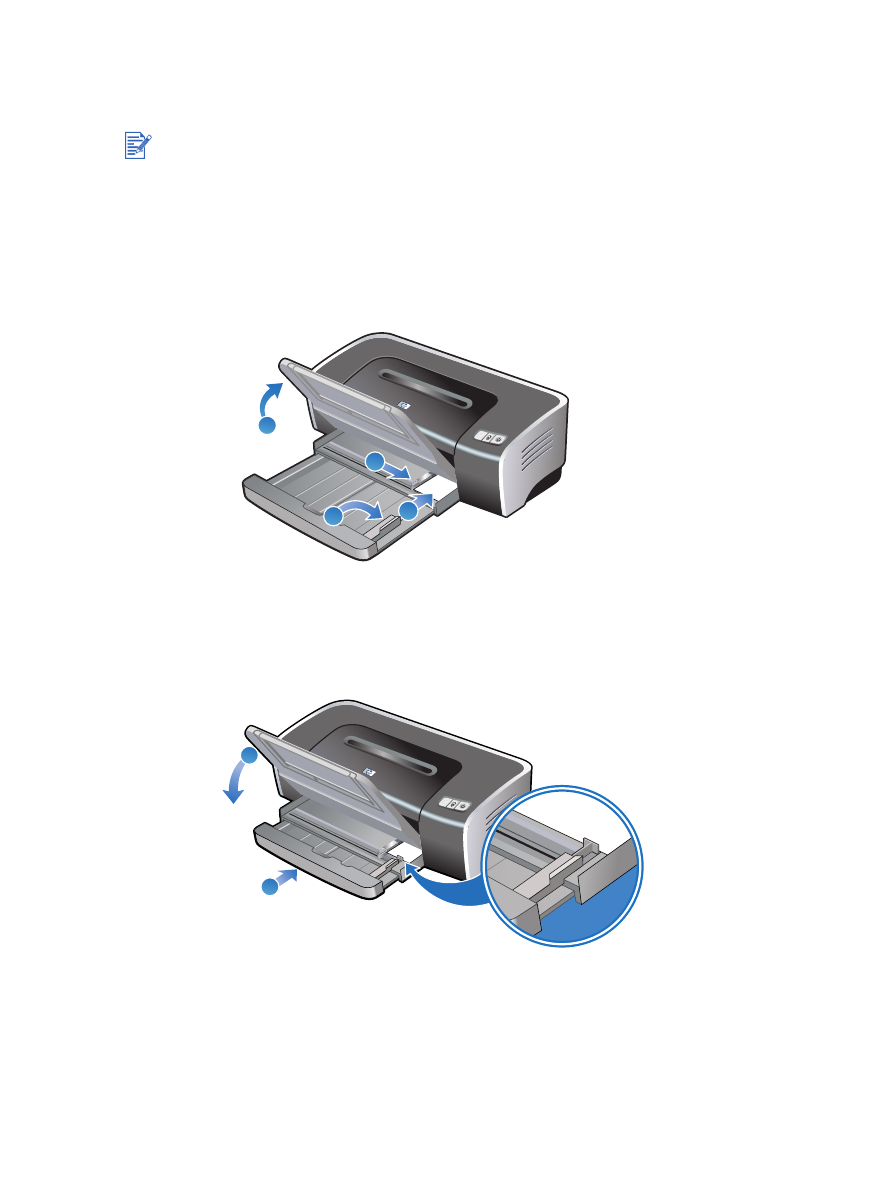
ENWW
4-19