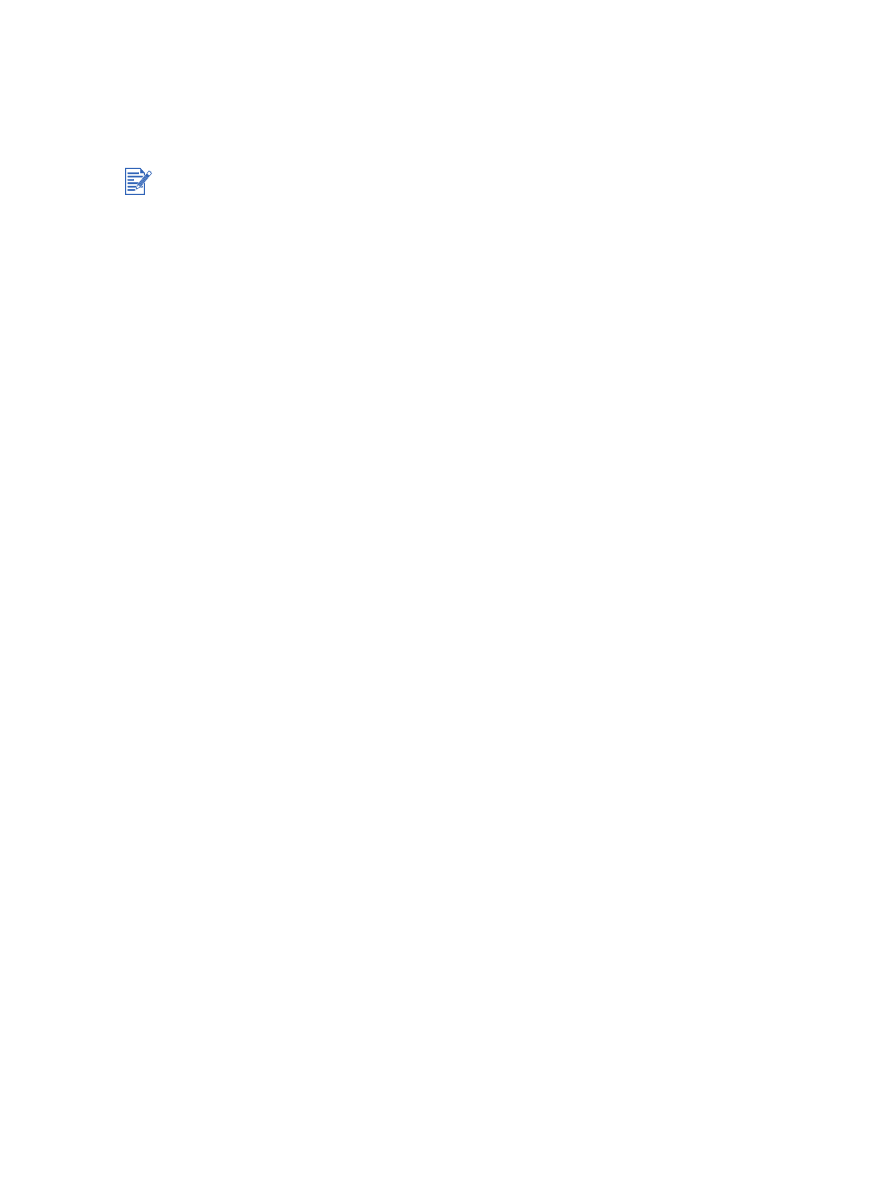
Calibrating color
Calibrating color is only necessary when printed colors have visibly shifted towards yellow,
cyan, or magenta, or there is a tinge of color in the gray shades.
If the color-related problem still persists after performing a color calibration, the problem may
be caused by a low or empty print cartridge. Check the ink levels, replace any low or empty
print cartridges (see
“Installing or replacing the print cartridges”
), and then print again.
To check the print cartridge ink levels:
Windows:
See
“Using the Toolbox”
.
Macintosh:
See
“Displaying the HP Inkjet Toolbox”
.
For Windows
You can calibrate the color from the Toolbox or the printer driver.
1
Load plain paper into the input tray (see
“Loading media in the input tray”
). The process
uses one sheet of paper.
2
Open the Toolbox (see
“Using the Toolbox”
).
-Or-
Open the printer driver (see
“Changing default print settings”
).
3
Click the
Printer Services
tab (Toolbox) or
Services
tab (printer driver).
4
Click
Calibrate Color
.
5
Follow the onscreen instructions.
For Macintosh
1
Load plain paper into the input tray (see
“Loading media in the input tray”
). The process
uses one sheet of paper.
2
Open the HP Inkjet Toolbox and click
Color Calibrate
.
3
Follow the onscreen instructions.
Calibrate the color only when the color and photo print cartridges are installed together.
It is not necessary to calibrate the color when printing using the color print cartridge in
combination with the black print cartridge or when printing with a single print cartridge. See
“Printing with a single print cartridge”
.
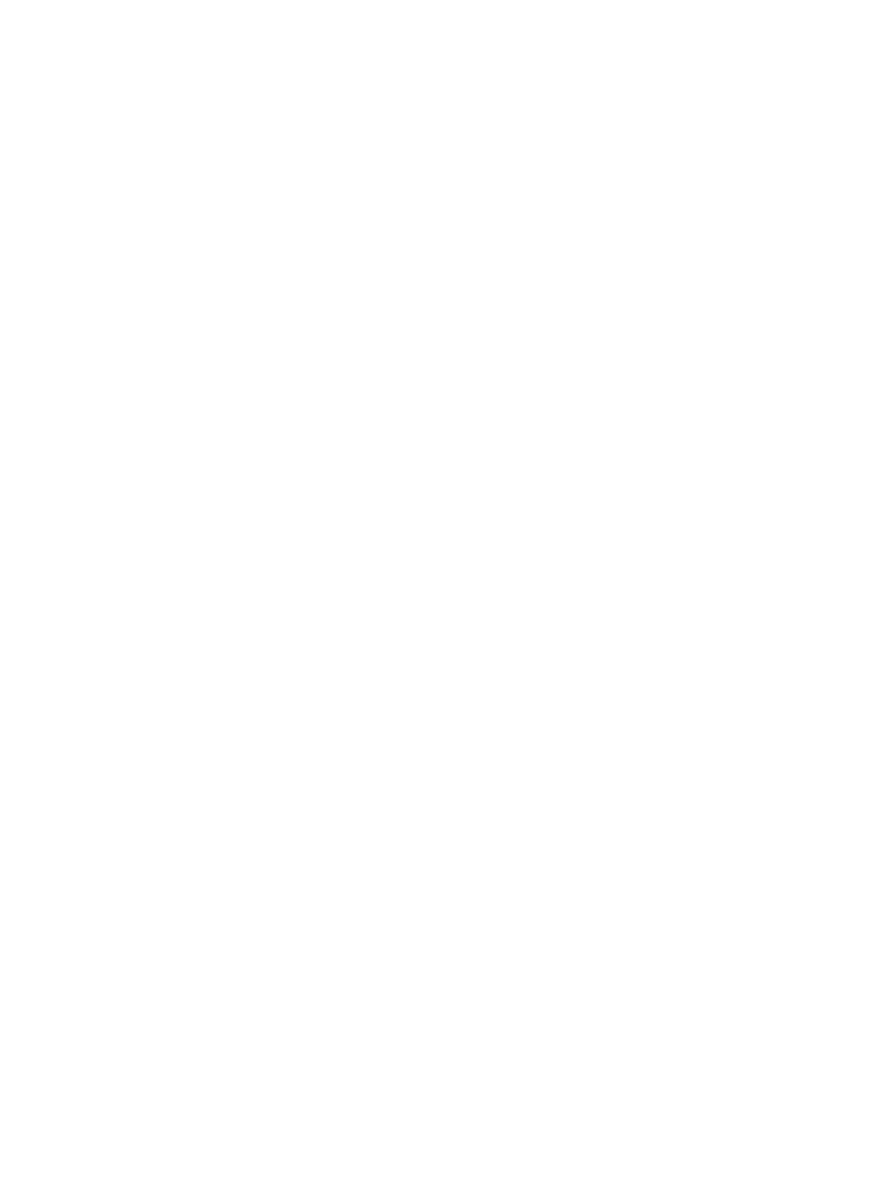
ENWW
6-9