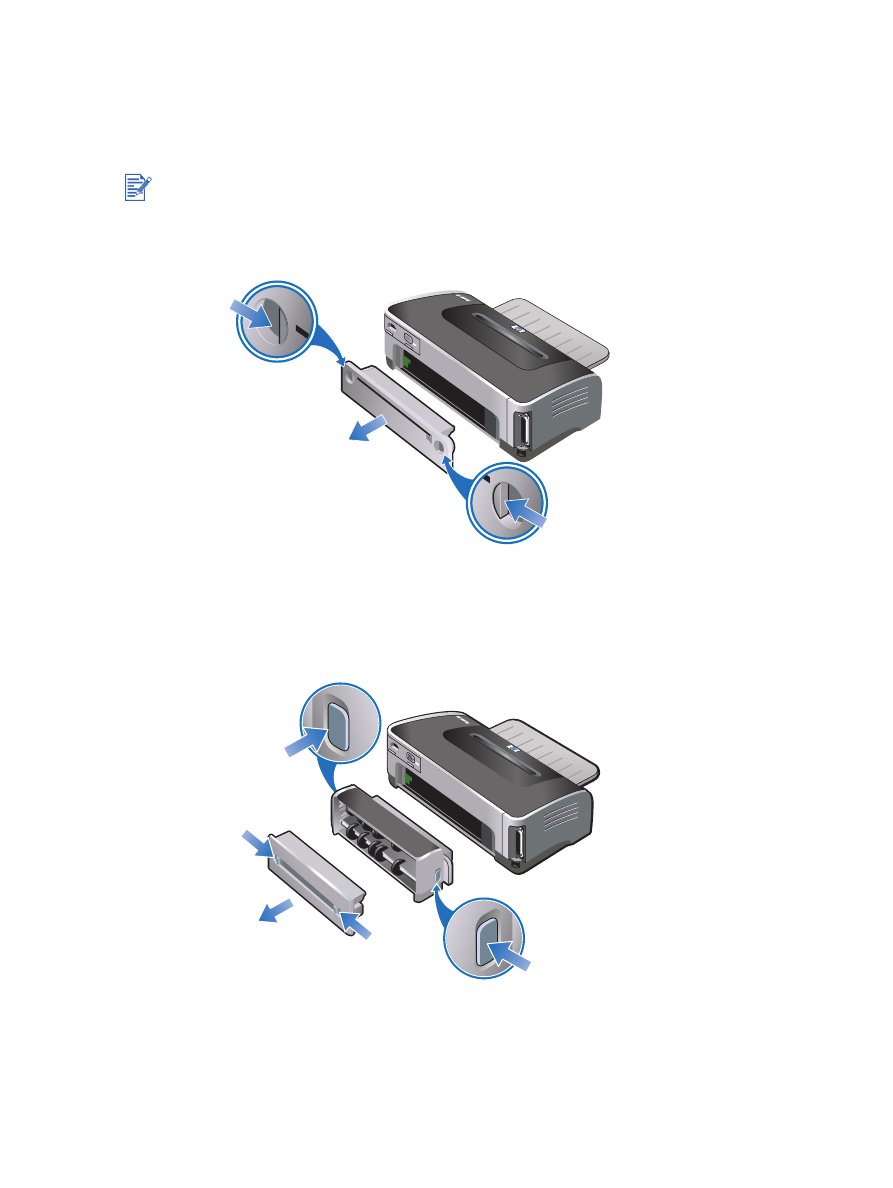
Clearing jams
Use the following methods to locate and clear a paper jam. For information on how to avoid
jams, see
“Tips for avoiding paper jams”
.
Remove the rear access panel, pull out any jammed paper, and then reinsert the rear
access panel.
Remove the rear cover from the auto-duplex unit (if installed), remove any paper, and
replace the rear cover. If the paper jam is not visible by removing the rear cover, remove
the auto-duplex unit to locate the jam.
To prevent jammed paper from tearing off inside the printer, try to grasp jammed paper with
both hands and exert even pressure on both sides while pulling the paper towards you.
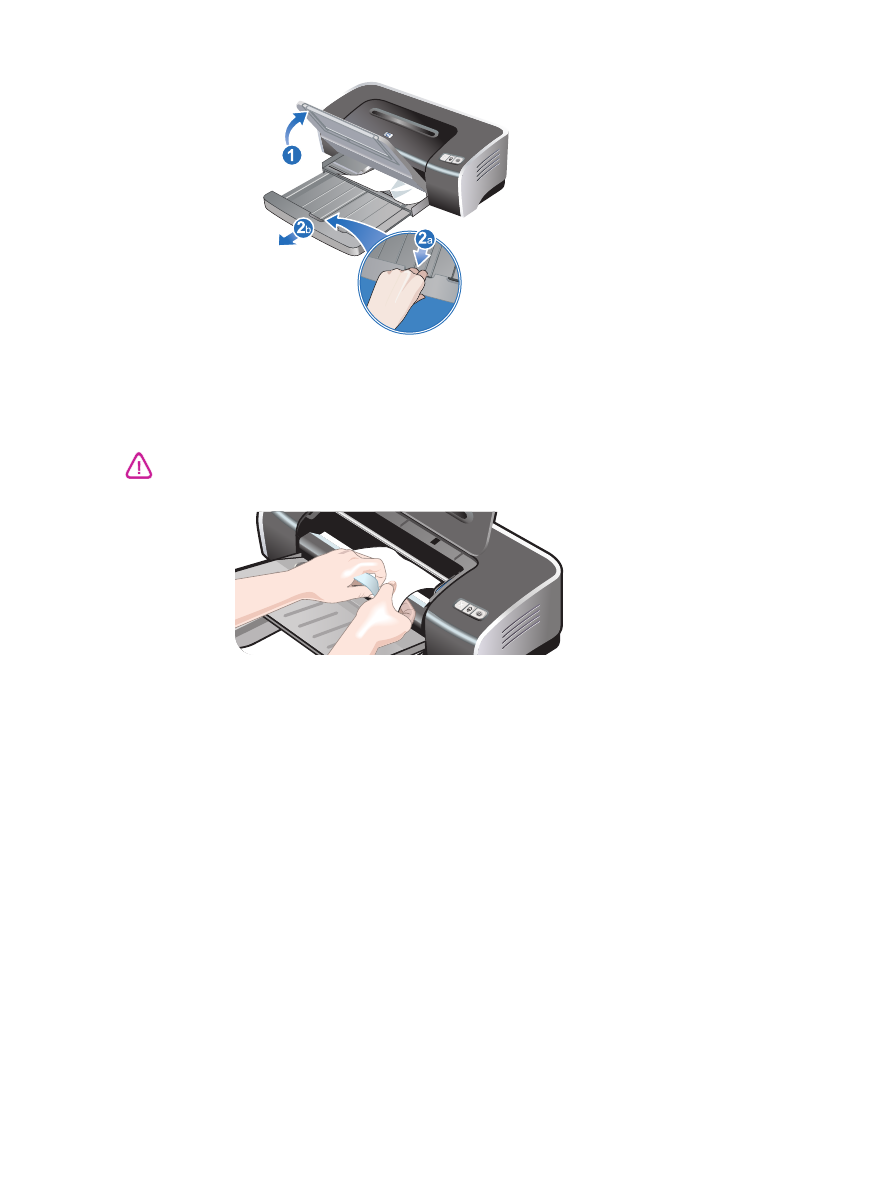
ENWW
6-7
Lift up the output tray and remove any jammed paper from the input tray.
Open the top cover. The print cartridge carriage should return to the right side of the
printer. If the carriage does not return to the right side, turn off the printer, and then move
the carriage to the right. Pull any jammed paper towards you.
After you clear the jam, close all covers, turn on the printer (if you turned it off), and press the
Resume button. The printer will continue the print job on the next page. You will need to
resend any pages that were jammed in the printer.